This function is designed to be "easy to go". Here are the basic steps you may need to learn:
1. Search Product in inventory site
In the search box, you can search the item directly with keywords. Click on the search result, you can further see the item detail page.
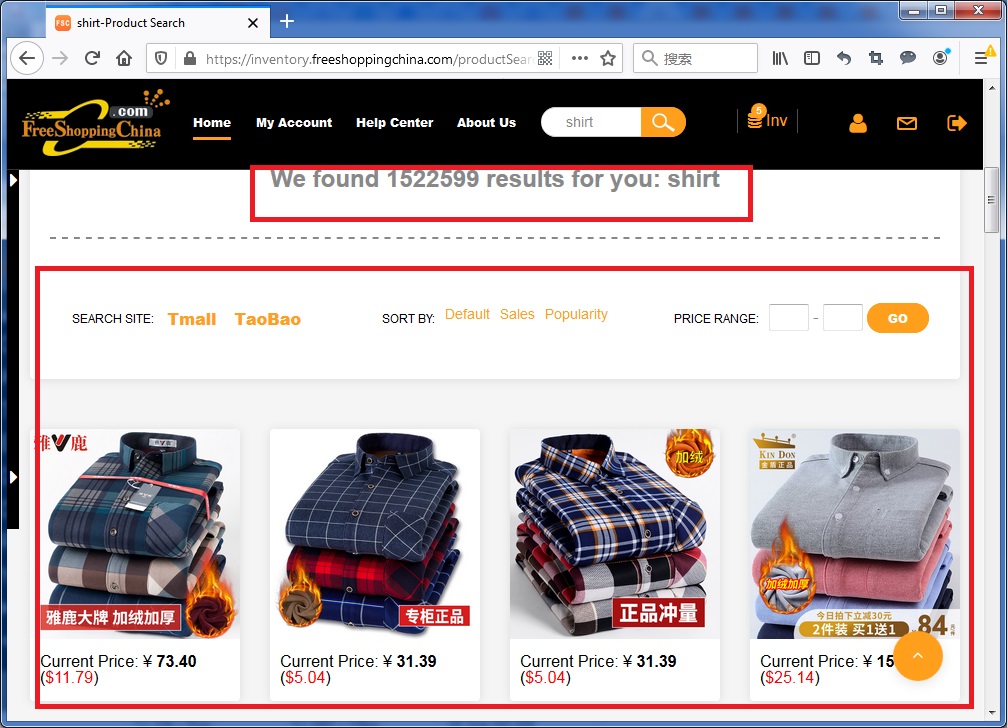
2. View product details with product ID.
If the product is not collected into our inventory system, you can still view the item detail page as long as you know the TaoBao product ID. However, make sure the item is legal. Replica, international branded items will not be accepted by our system.
3. Browse product list from a specific shop
If you are interested in all the products from a specific TaoBao shop, you can also view all the items from this TaoBao shop by clicking here:
4. Add products in to your inventory
If you think the product is ok to sell, you need to add it into your inventory.
----------------------------------------------------------------------------
The following steps are the most important steps before exporting. Firstly, you need to go to your private inventory:
5. Important: Estimate total cost
Before you import into Shopify, you need to estimate the cost and define your selling price. Here are the steps you need to do first:
a.)Input the estimate weight of the product. TaoBao is not strict on weight data, so you always need to estimate it on your own which decides the shipping cost.
b.)Input the exchange rate. We have converted all the default prices to be in USD. If you want to convert to your own local currency, you will need to input the exchange rate here:
c.)Input the price rise percentage to make it as your selling price. This will apply to all items selected.
d.)Input the destination country/area and select shipping method.
Once they are selected, click "Estimate Cost" button, our system will help calculate the total cost for you, including item cost, our service/commission and shipping cost.
6. Important: Edit the selling price
After you see the cost estimation of each product, you can refine the selling prices by adjusting the price rise percentages one by one. Our system will automatically calculate the selling price for you.
7. Import into Shopify store
When all of the above are done, the exciting moment comes. Click the "Synchronise to Shopify" button, the selected products will be imported or updated into your shopify store. The import process takes some time, so you will need to wait some time.
The popup dialog will show you the import progress:
If you only want to update the prices, you can click the "Update New Price to Shopify" button instead to update prices.
Go to your shopify store and check "Products", you will be able to see these imported products are already there.
8. Edit product info in Shopify store
After all items are imported into your Shopify Store, you need to review and edit the product description part one by one. Product description part was not translated, so you need to remove the unnecessary Chinese characters and add your own extra info into it. For other product info like collection, you can also add them manually here.
Tags: 

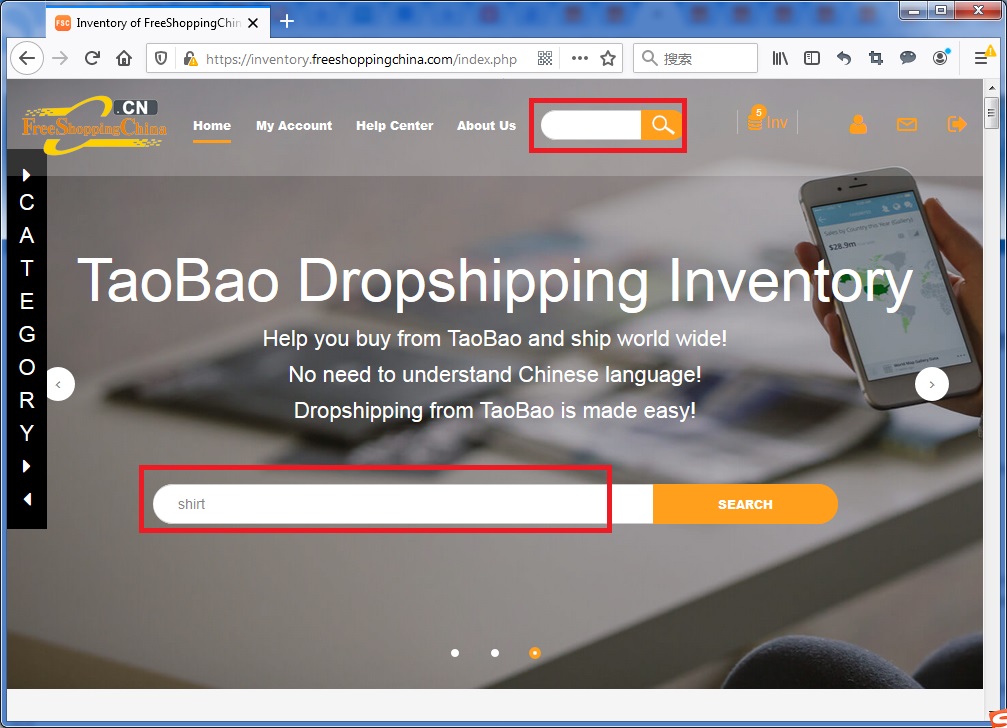
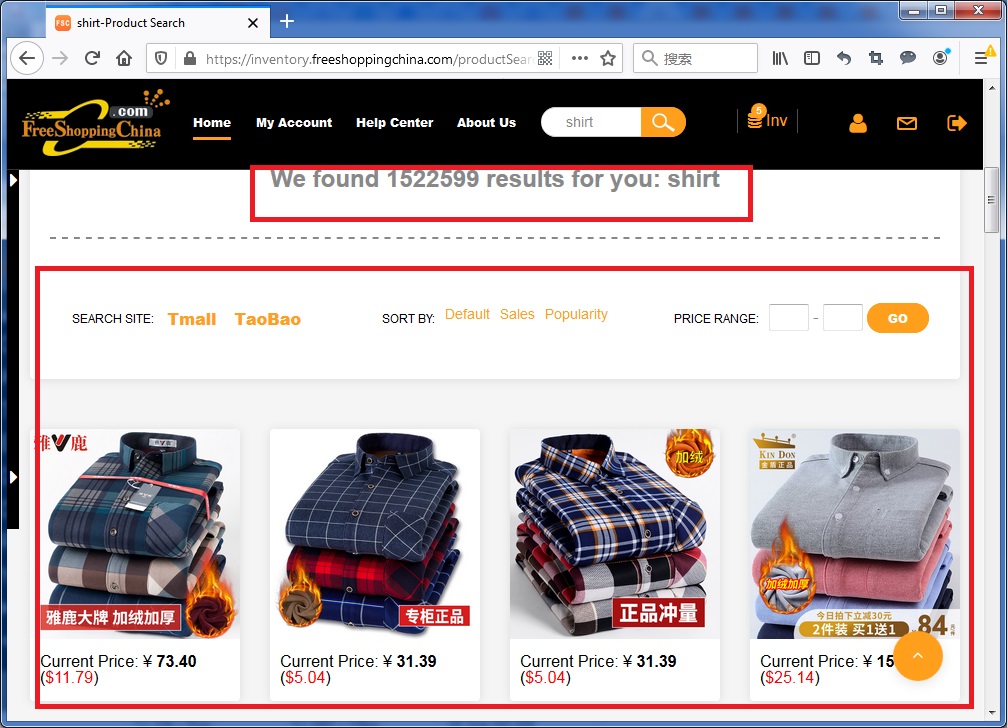
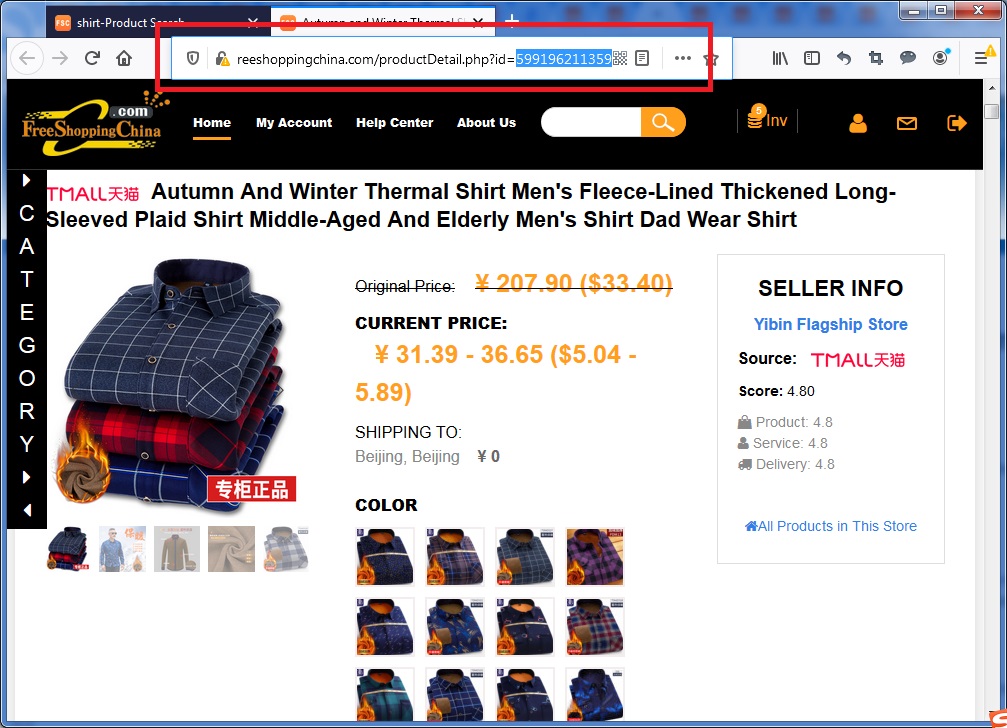
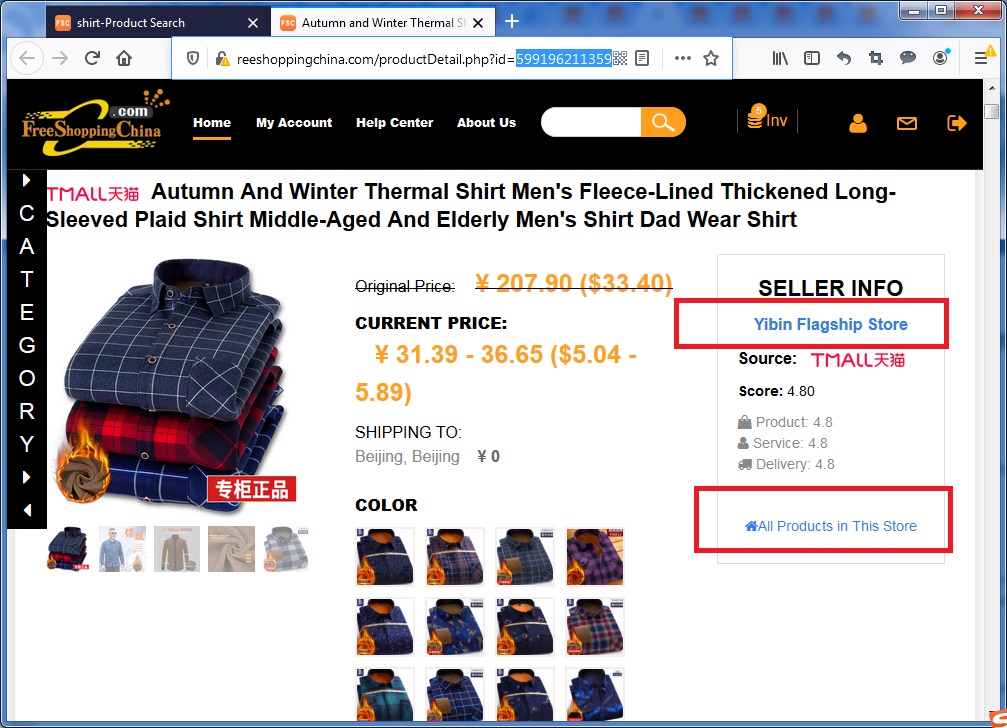
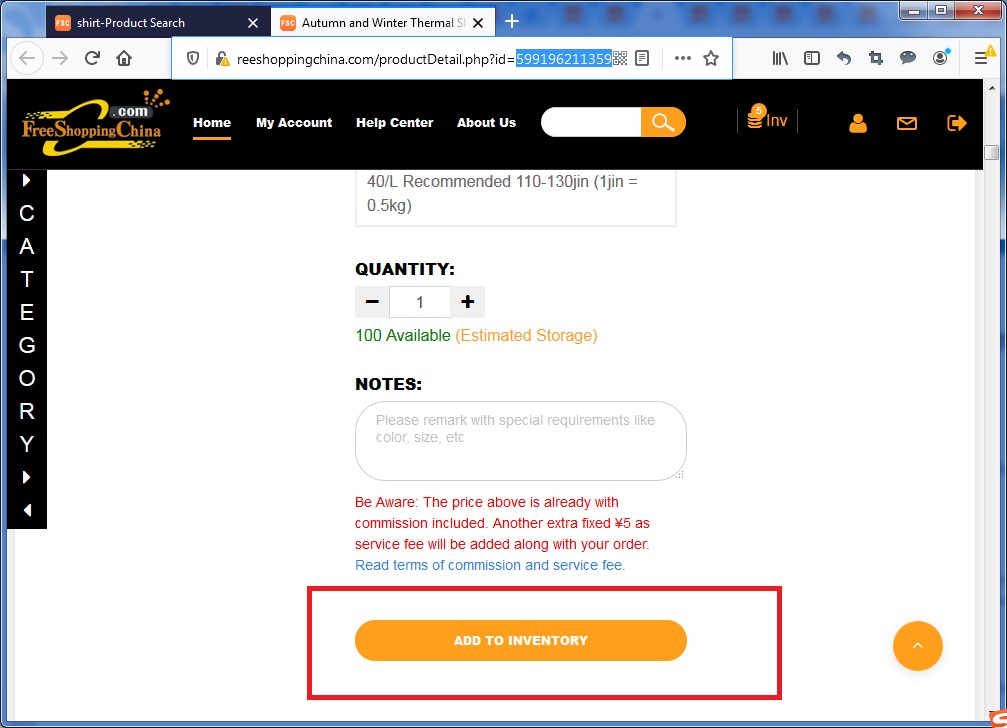
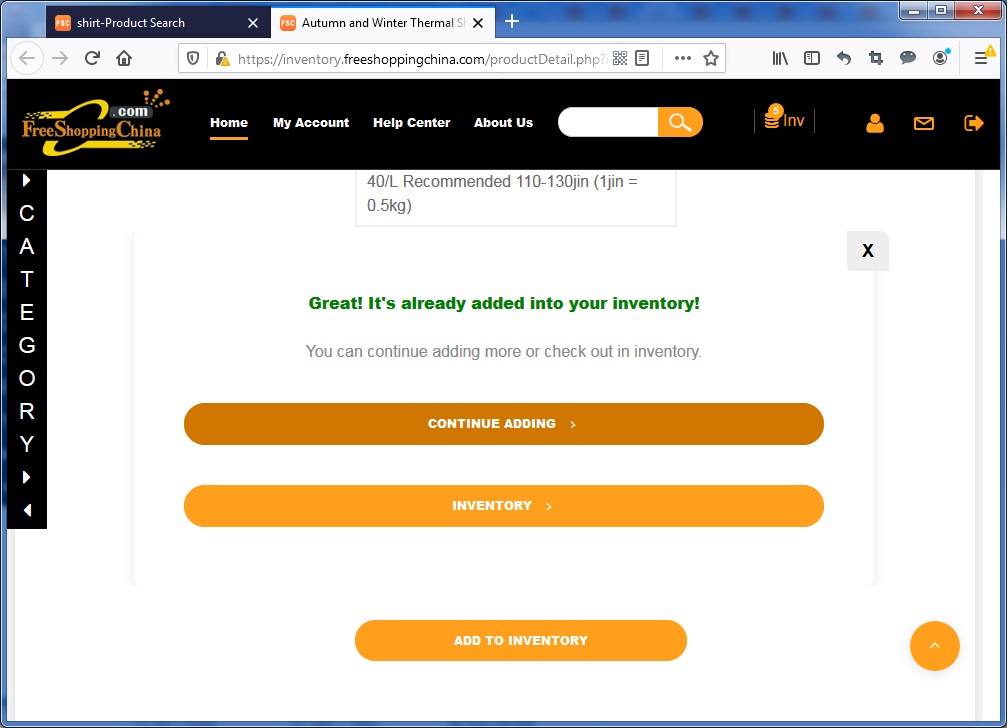
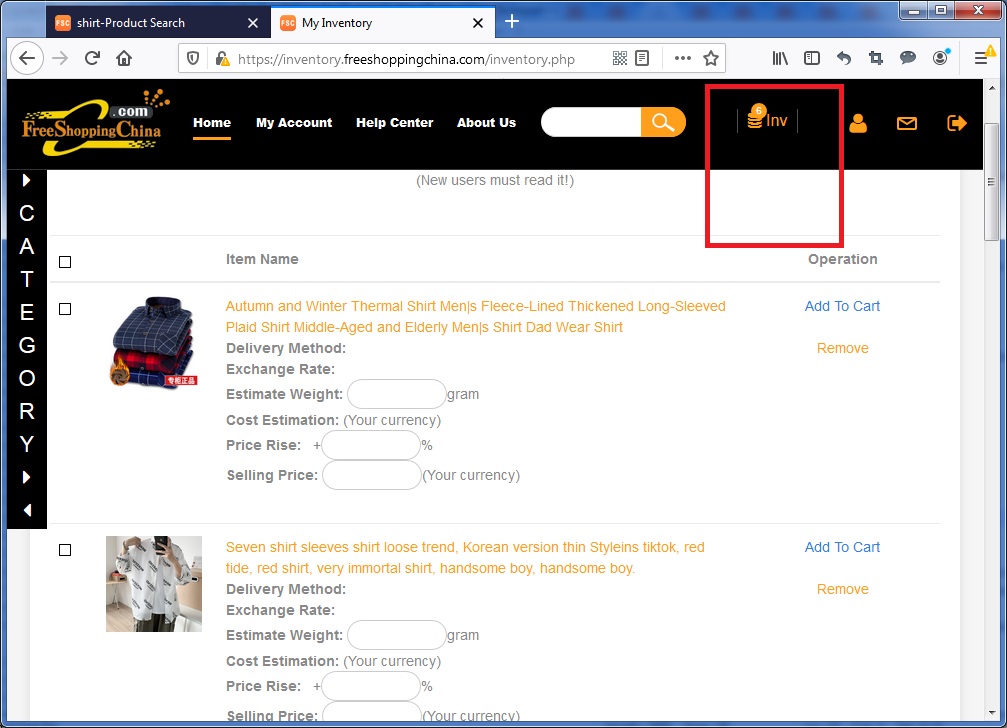
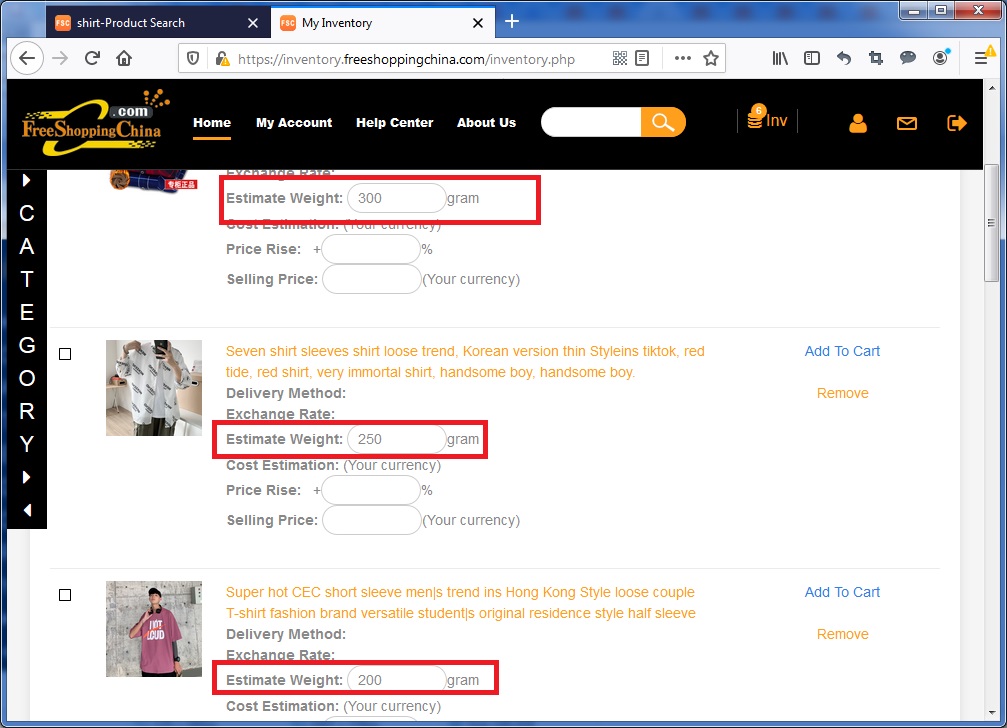
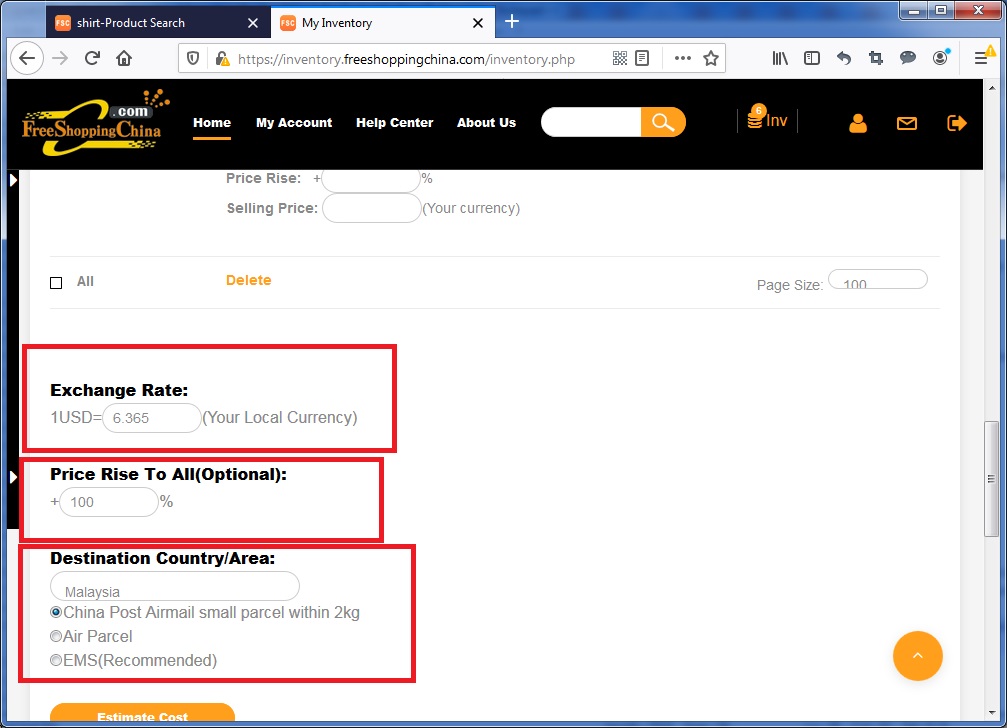
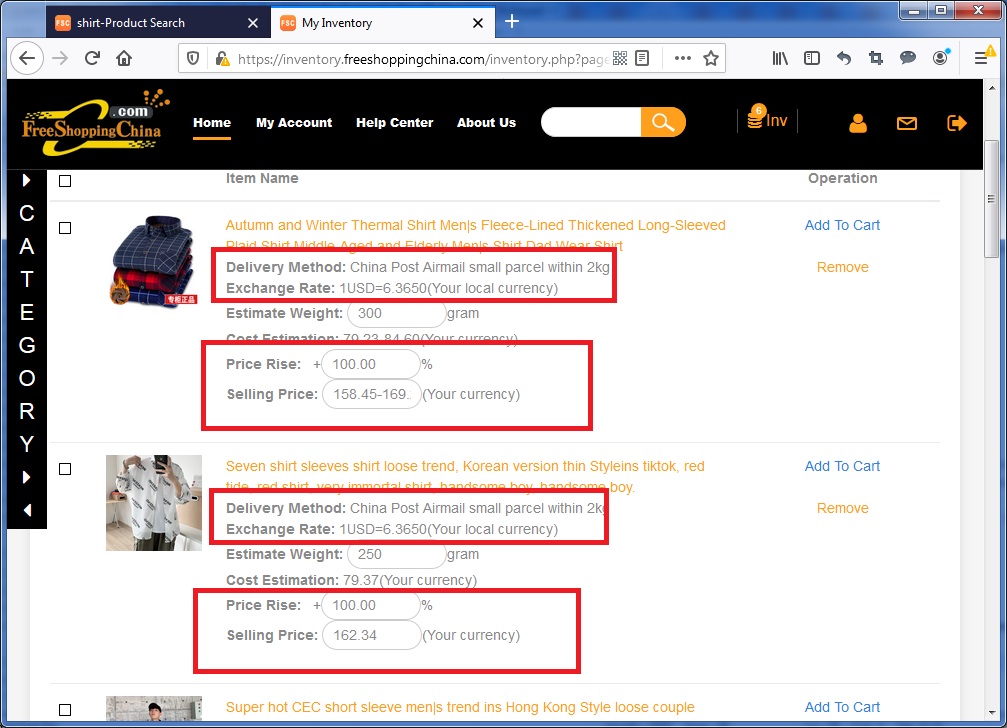
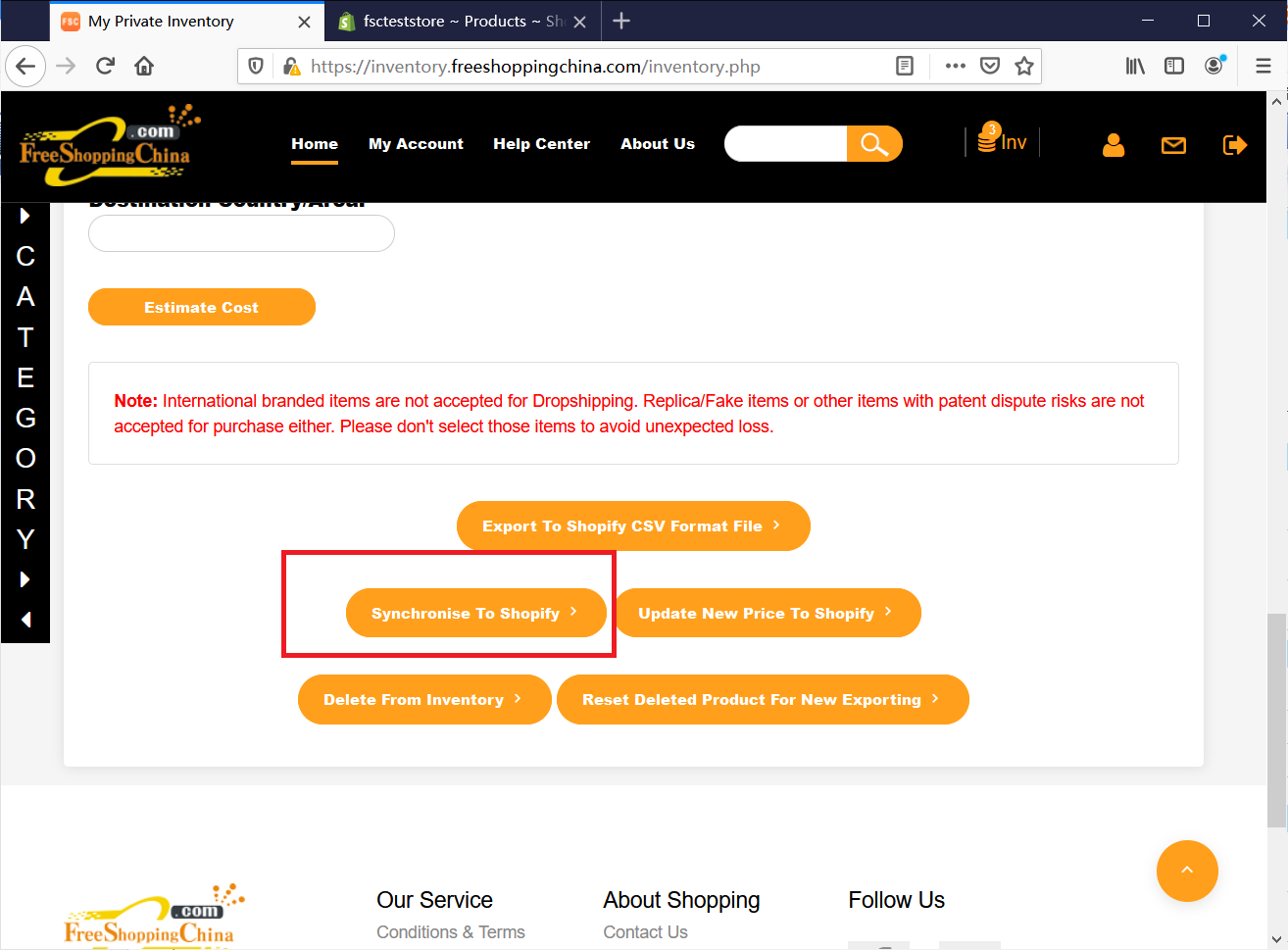
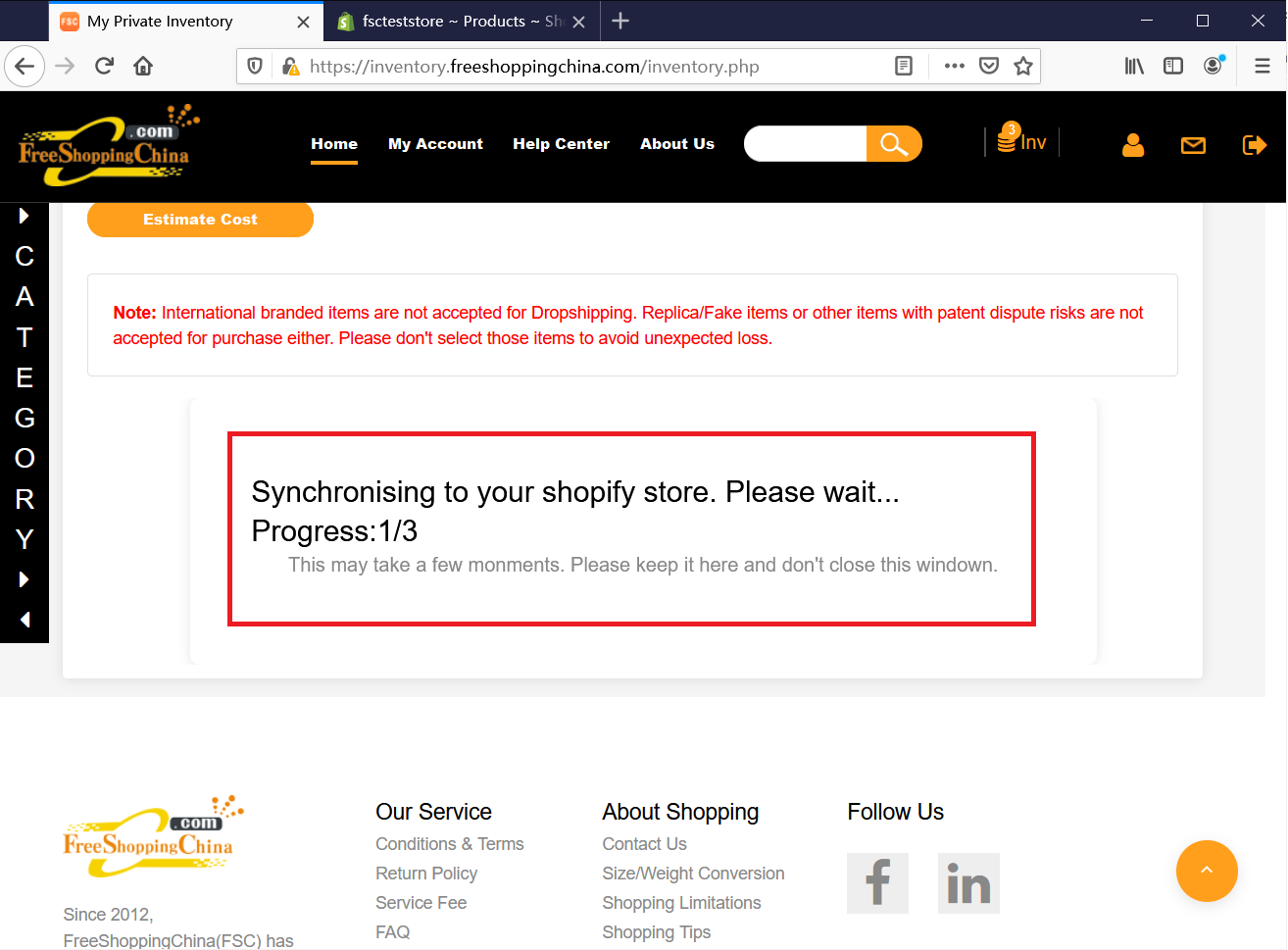
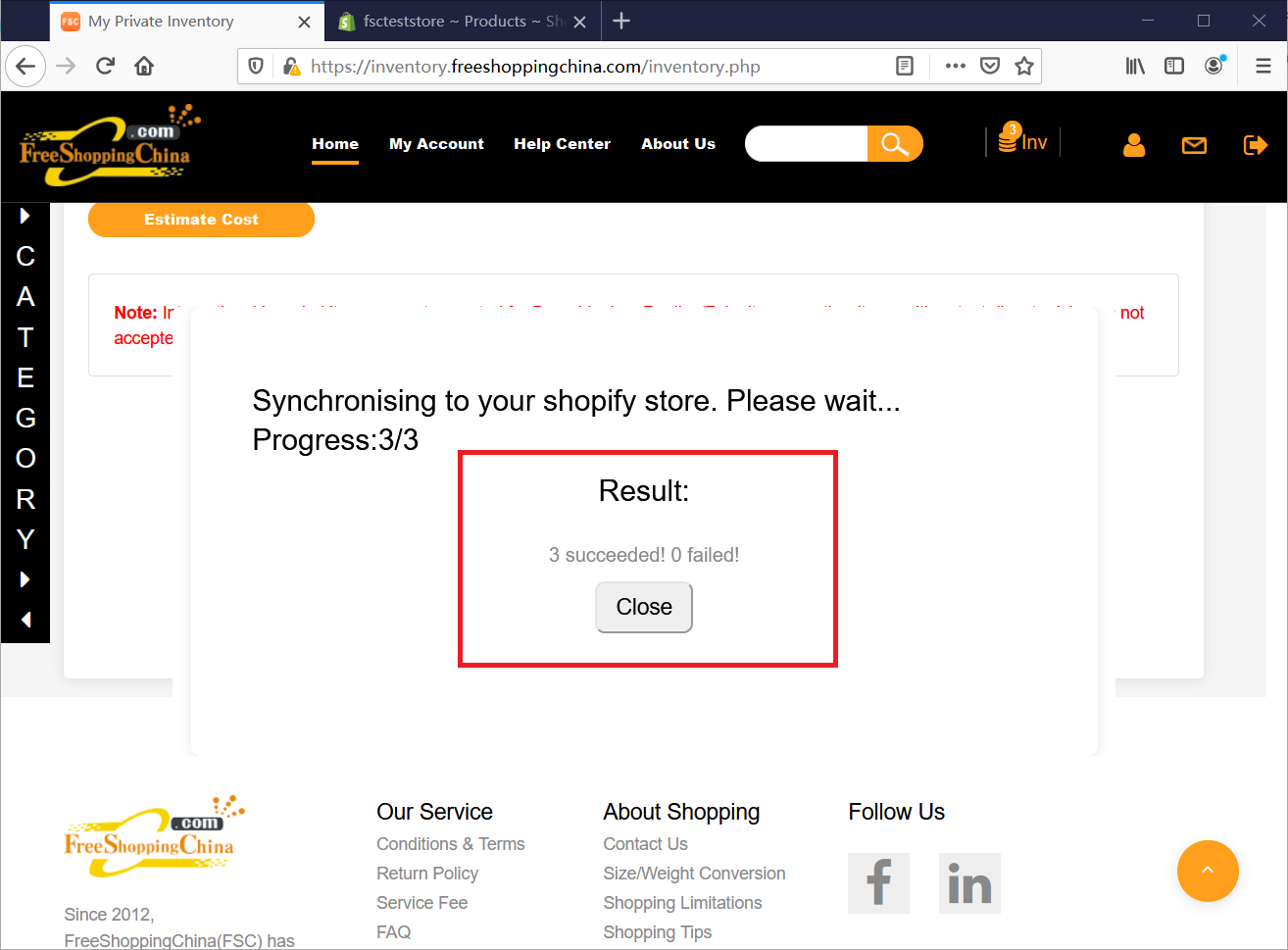
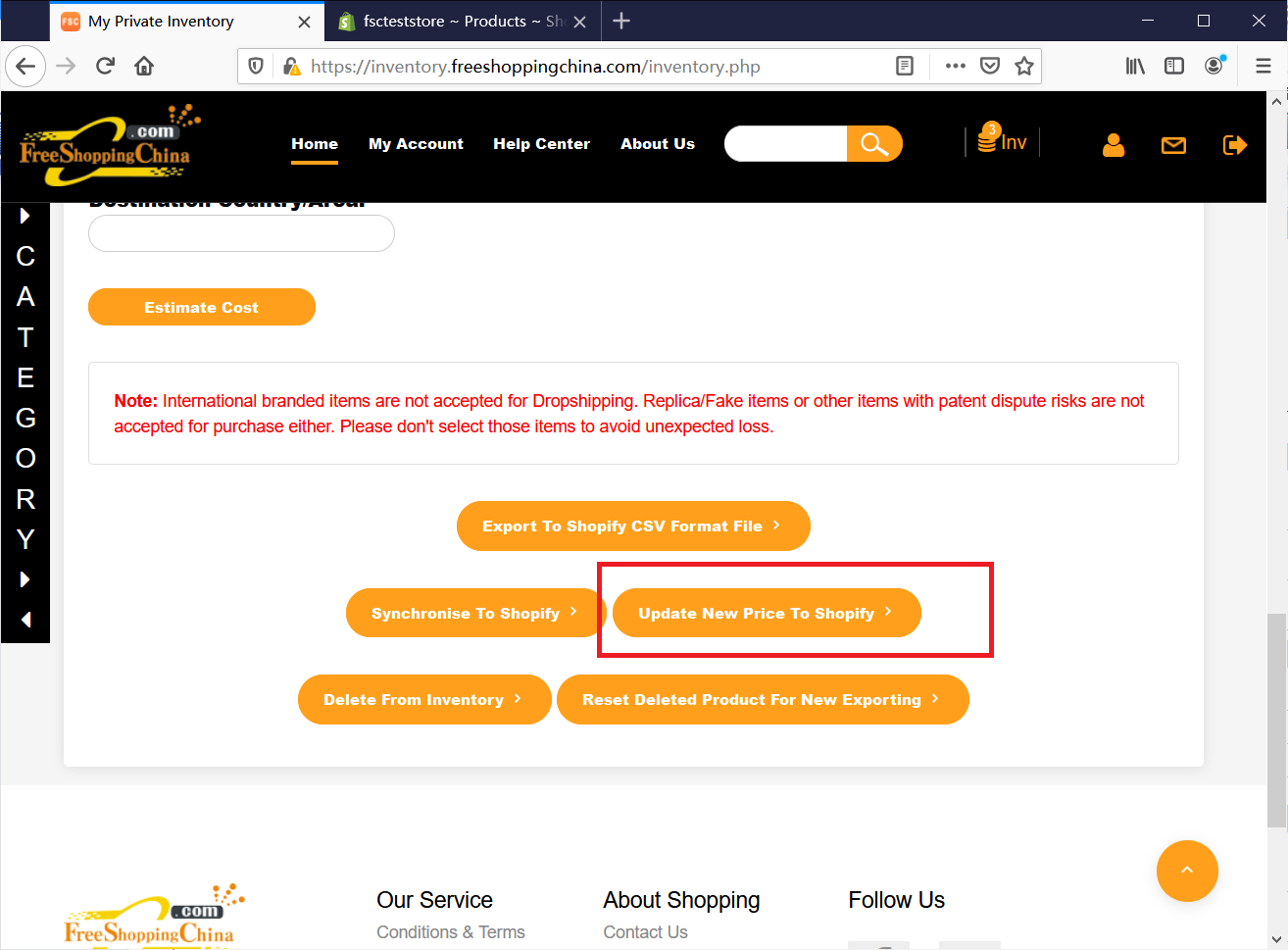
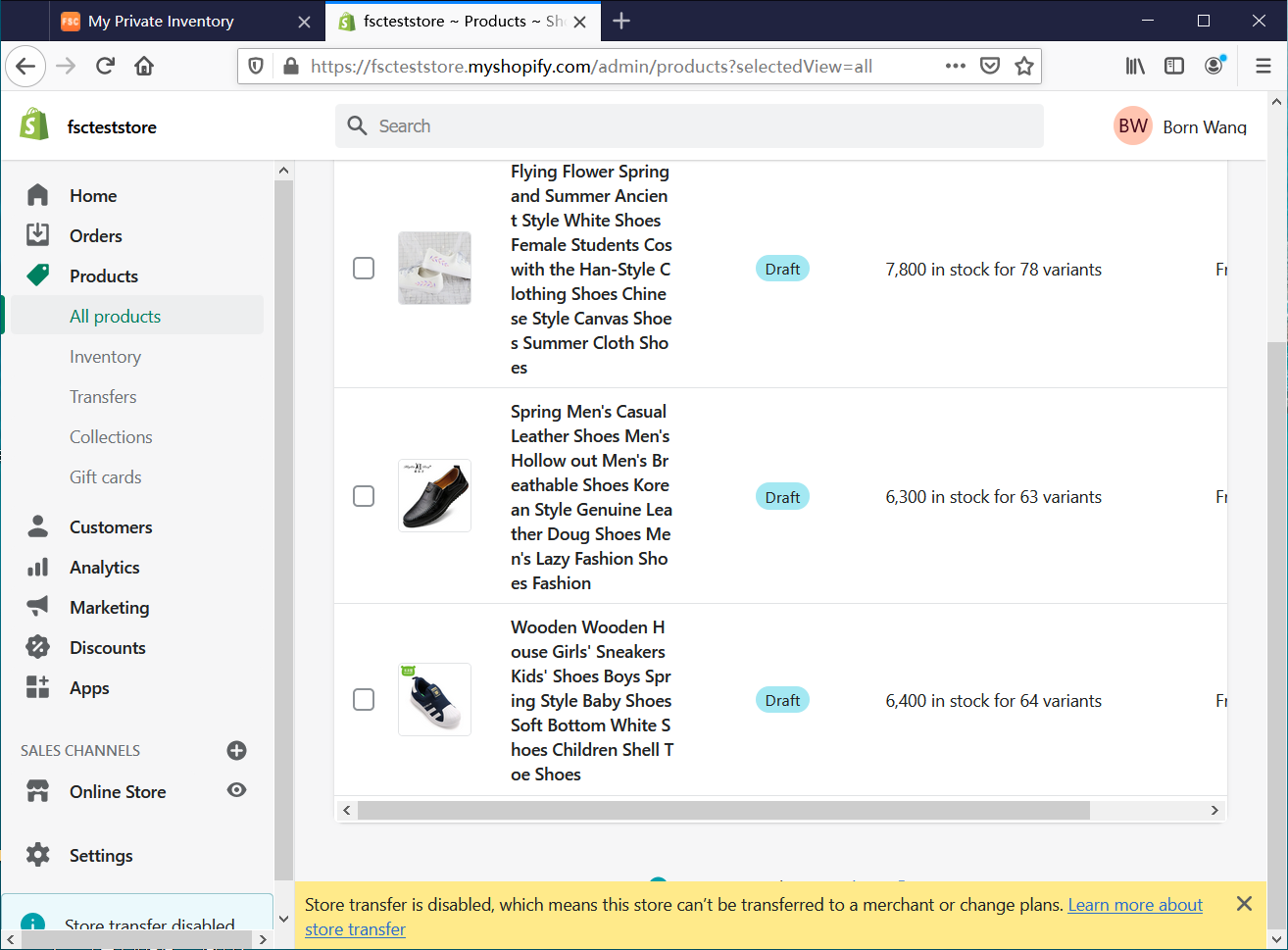
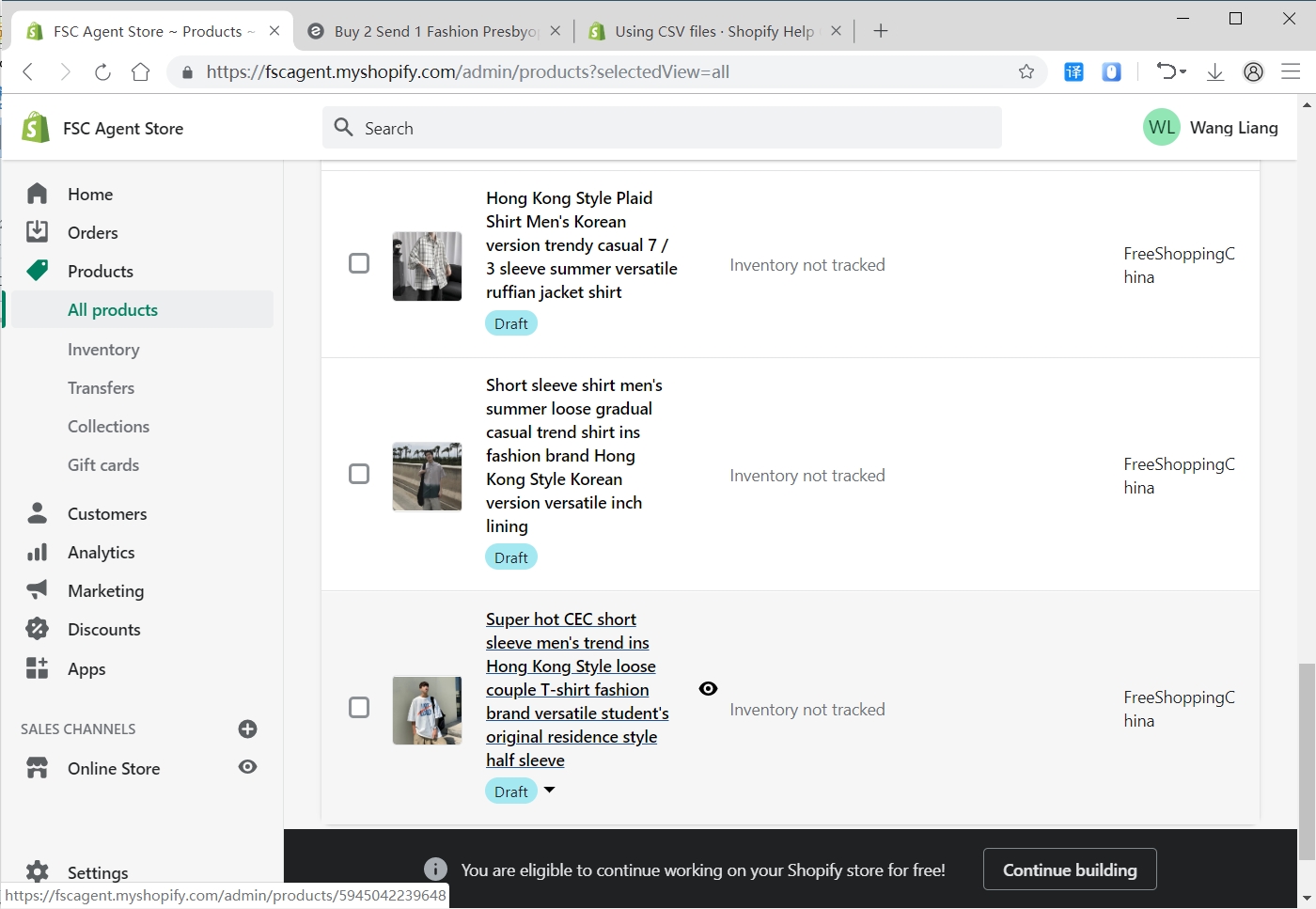
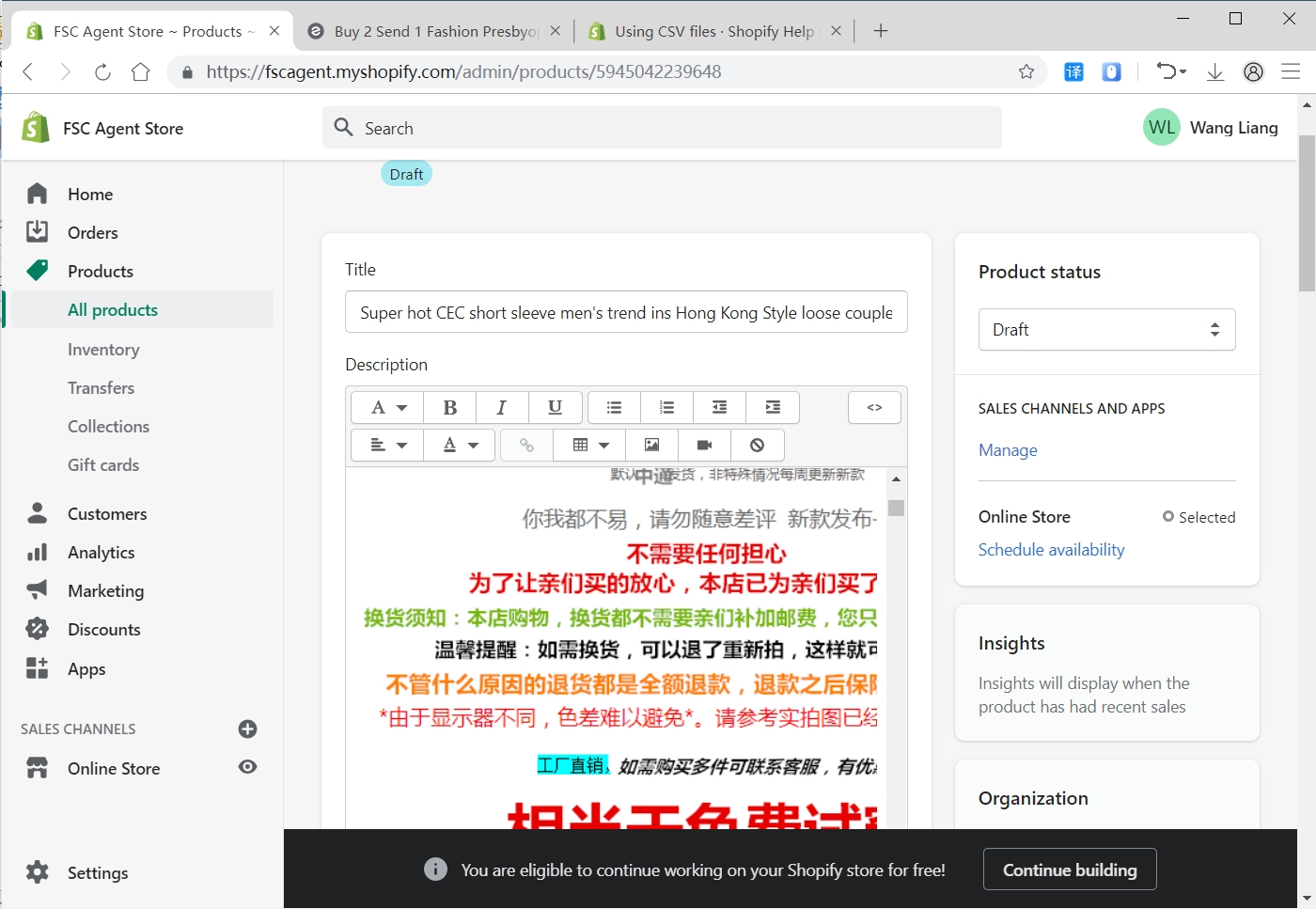
 1CNY=1CNY
1CNY=1CNY 1USD=6.78CNY
1USD=6.78CNY 1GBP=9.419CNY
1GBP=9.419CNY 1RUB=0.085CNY
1RUB=0.085CNY 1EUR=8.252CNY
1EUR=8.252CNY