Prerequisite: Install Chrome Browser
You will need to install a chrome browser or other browser which has a function of translating the whole page into English or your language, because 1688.com is a complete Chinese language website. You can google for chrome to install it and learn how to use the translation function, which is very easy to use.
Search Industrial Products in 1688.com
Method 1: Keyword Search
Step #1: Decide the keywords
Before you start searching the product, you will need to decide what keyword can be searched with. If the industrial product is with a specific model number, this model number will be the best and accurate keyword you can search with. If you want to narrow down the search result, you can also add the brand name before or after the model number. Of course, the brand name should be in English or Chinese. (For Chinese brand name, you will need to translate it into Chinese first with google's web translation page. )
For example, Simens 3VA5130-6ED31-0AA0. This is a brand name + model number keyword. If you find the search result is with very few items, you can remove the brand name and search again to get a wider search result. Or you can change the brand name "Simens" to Chinese brand name "西门子" and search again, which will bring out different results.
If you want to search with a product's general name as a keyword without a model number or code, you will need to translate the keyword into Chinese first before you search. To do this, you can use google's web translation function to translate the keyword. Once you get the Chinese keyword, you can copy it out for search, as described in the step #2 below. There are traditional Chinese and simplified Chinese. China mainland uses Chinese(simplified) language.
Step #2: Search in the keyword search box in 1688.com
Copy the keyword and paste it into the search box on 1688.com. Make sure the keyword is in Chinese language, except that the keyword is model number. For brand name, you can use either English name or Chinese name, but the result list will be different, because the 1688.com system treats the English name and Chinese name as different names. We suggest you use the Chinese brand name.
Click the "Search" button to get the search result.
Step #3: Check the results and compare the prices
You will see the item list in the search result page. Usually you can identify the targeted items from the images and keywords. Also, you can translate the whole page into English to make it readable to you. You can compare the items and prices and choose several good ones for inquiry. If the search result is not ideal, you can also try changing the keywords to search again.
Method 2: Image Search
Step #1: Prepare the images
If the product is difficult to be described with keywords, but can be identified by an image very easily, you can use the image search function in 1688.com. However, before you use an image to search, you will need to crop the image and remove the unnecessary disturbing part first because the image search function is an AI function and unnecessary disturbing parts will make the search results inaccurate.
Step #2: Use the image search function in 1688.com
In 1688.com search box, there is a camera icon, click it to upload the image you want to search with.
Step #3: Check the results and compare the prices
After a few seconds, 1688.com will show you the search result. And you can check the search result images to see if the same items or similar items are searched out. If there are many matched results, you can compare them and choose the good ones for inquiry.
NOTE: For industrial products, the prices listed on the pages are usually inaccurate. The industrial product models are in very giant numbers and the prices are changing from time to time, so most suppliers are not able to list accurate prices on the page. Instead, we need to send inquiries to the suppliers for latest quotations, including the prices and lead time.
Create An Inquiry in FSC System
For industrial products, we just use the order system to create inquiries to make the thing simple and fast. Here, we just make the inquiries as symbolic orders. You just need to create symbolic orders with the price 1CNY, and we will know these are inquiries instead of real orders. Our purchaser will send your inquiries to the sellers you specified and later send back the quotations to you.
Now, you need to open a new window and sign in to the FreeShoppingChina.com member center. Click the "Add A New Order" link, and paste the product url in it. The system will try capturing the product info automatically.
After the product info is captured, you will need to change the product title to be your targeted product name, because the default product title is from 1688 product page which is very long and not accurate. We suggest you change the product title here because it will be easier for you to identify the inquiry later. The changed product title can be like "Siemens Control Module 6ES7214-1AG40-0XB0, QTY=10" or something else which is shorter and easier for you to identify. We suggest you put the quantity in the product name which will be easy to see.
In the quantity field, please fill 1 as a symbolic quantity. In the price field, please fill 1 as the symbolic price. It's a symbolic order for an inquiry, not a real order yet, so we only need to fill 1 (CNY) as a symbolic price and 1 as a symbolic quantity. In the remark field, you can input other details if there is. If you want to have FSC to send inquiries to more than one supplier, you can also paste the other supplier's product urls in this remark field. But we suggest you mark the 2nd seller, 3rd seller, 4th seller etc, if you are going to paste more sellers' product urls, as I demonstrated here below. In this way, later we can identify the quotations by "1st seller", "2nd seller", "3rd seller", "4th seller", etc.
After all are filled, just click the "Submit" to add it to the shopping cart. If you are having more inquiries for other products, just repeat the above steps to create the inquiries in the same way.
Once you have finished creating all of the inquiries, you need to click the "Shopping Cart" link and go to the shopping cart page. Select all of the inquiries you want to submit and submit them per the page's guide, just like submitting real orders. As I explained above, the inquiries here are made as symbolic orders, so you just submit them in the same way as submitting real orders. Don't worry about the domestic shipping fees, because they are also symbolic fees and will be returned to you if the inquiries are cancelled later.
Once the inquiries are submitted successfully, they will appear in "My Orders" page. Later you can follow up these inquiries.
Follow Up The Inquiries
Once the inquiries are submitted, our purchasers will review them and try contacting the sellers with the inquiries' info you ever input. If there is additional info required, our purchaser will send messages in the specific inquiry/symbolic order to you, along with an auto email notification. You will need to go to the "My Orders" page and check the messages and reply to them ASAP, so that our purchasers can continue to move forward with the sellers.


If there is no update to the inquiry from our purchaser for more than 3 days, you can also try sending messages in the symbolic order to follow up our purchasers. Every inquiry will be assigned to a purchaser so your follow up will be seen by our purchasers. However, in our experience, some sellers may need several days to send back quotations after we send out the inquiries, especially for some devices or parts which are rarely used. You may need to keep patient on the inquiries. Whatever, by sending and replying to the messages on the symbolic orders, you can contact our purchasers for interaction.
Change The Inquiry To An Real Order
After you have received the quotation messages from our purchaser, you can compare the prices and lead time and decide which one is acceptable. If none of them is acceptable, you can continue to add more seller's product urls to have our purchasers contact more sellers for quotations.
If you found none of the sellers' prices are good, and you don't want to continue to send out more inquiries, you can instruct our purchaser to close/cancel this inquiry, by simply replying to a message with "please cancel" or "please close". Our purchaser will move the symbolic order into the "Invalid" queue, and you can then cancel the symbolic order and get the cost returned to your member account balance. In the meanwhile, you can also see the fund change log in the "My Account History" page.
If you found the price is good, and want to place an order with that seller, you can instruct our purchaser to order with the seller by sending a message, like "Please order with the 2nd seller at 2650CNY/pc, QTY=10". Our purchaser will then change the symbolic order's price and quantity accordingly and make the symbolic order to be a real order. In the meanwhile, our purchaser will place an order to the specified seller.
However, make sure you have sufficient balance in your member account, otherwise our purchaser will not be able to change the symbolic order to real order and place an order to the seller. When our purchaser is changing the order price and quantity, the price will be deducted from your account balance. In the meanwhile, there will be expense logs generated automatically which can be seen in "My Account History". You can check the expense logs any time.
Follow Up The Orders
Usually, our purchasers will take care of your orders and you don't need to follow up. However, some orders may take longer time than expected or the agreed lead time, and you may want to follow up the orders. Still, you only need to send messages on the orders to follow up. Our purchaser will see your messages and forward them to the sellers.
Check The Product Photos
Once an item in an order arrives in our warehouse, we will inspect the item and take photos of the item's details for you. After that, our purchaser will send you a message to let you know the item has arrived and you need to check the photos to confirm if the item is all right. This is a very useful and important step, especially for high value items. You have a chance to check the item's packaging, item body, nameplate, and the item conditions to make sure this item is correct and as expected. If the item is incorrect or not as expected, we can return it to the seller immediately for change for refund, to avoid loss. This step is a very important method to control the risk of incorrect or damaged items.
If the items are correct and as expected, you just need to reply "Accepted", and our purchaser will move it to the "Arrived" queue.
If the items are incorrect or not as expected, just send us info why it's incorrect or not as expected and we will help contact the seller for a solution.
Submit The Orders For Shipping
When some of the orders have arrived in our warehouse and you have confirmed they are all right, you may want to consolidate them together and send them to your forwarder for international shipping. You need to select these orders in the "Arrived" queue and submit them for shipping. A shipping request(Parcel) entry will be generated to track it.
Our warehouse will receive this shipping request and pack the items per the instruction in it. Our warehouse will consolidate the small items into big cartons, so that they will be safer in the shipping process and easy to track. Once the packing is finished, the packing details will be uploaded into this shipping request.
After that, you will need to select the proper domestic shipping method and pay for it to ship the goods from our warehouse to your forwarder's warehouse.
Once the domestic shipping is paid, our warehouse will ship out the parcels and upload a domestic tracking number, so you can notify your forwarder to be ready to receive the parcels. When the parcels are shipped out from our warehouse, our jobs for these shipped items are all completed. You don't need to wait until all of the orders have arrived before shipping, if you are purchasing different products every day. You may have other on-going orders still running in "Processing" or "On The Way" queues when submitting some of the arrived orders for shipping. You can arrange the shipping batch by batch freely based on your needs and timing requirements.
Exception for Large/Heavy Items:
The above steps are for small industrial items, especially high value items, which need to be inspected, photoed, consolidated before shipping for safety. For large heavy items, the domestic shipping fee may be expensive, and you may want to cut down the domestic shipping cost. We can help coordinate to have the seller ship the items to your forwarder directly. For example, you want to purchase a ton of 316SS flanges, which don't need to be shipped to our warehouse for inspection. Instead, we will have the seller/factory take photos of the flanges, including the sizes, conditions, packing, marking when the flanges are ready, and then ship them to your specified forwarder's warehouse/port directly. Or even some of your forwarders can pick up from the seller/factory. In this way, you can save the domestic shipping maximumly and cut down the cost.
Tags: 






















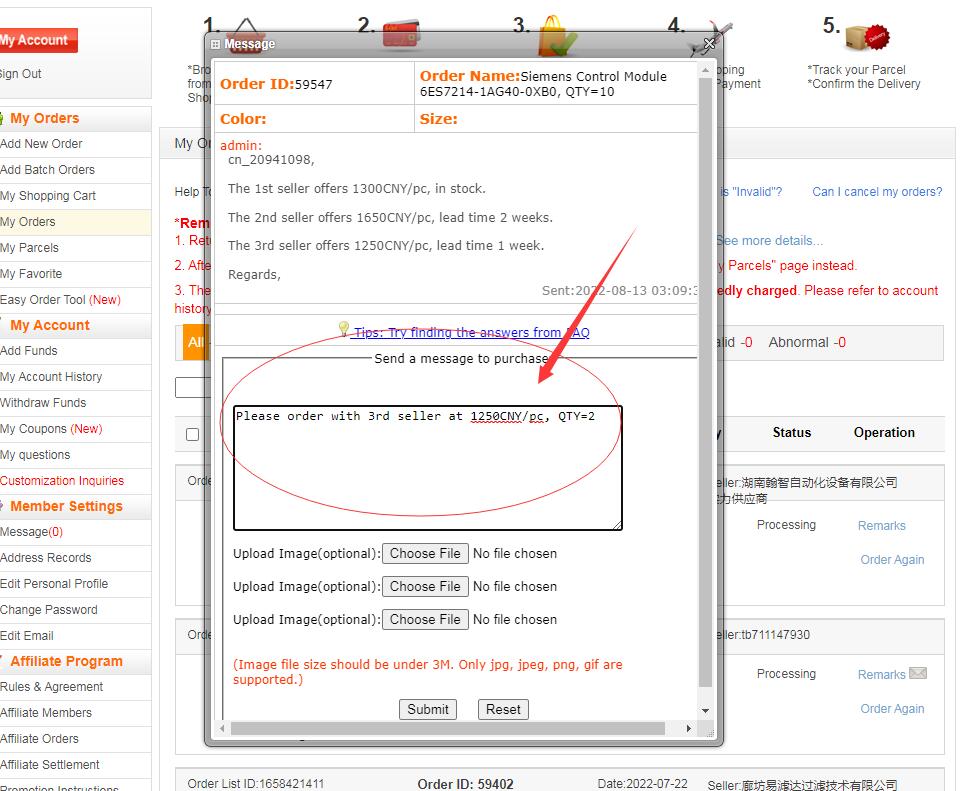














 1CNY=1CNY
1CNY=1CNY 1USD=6.747CNY
1USD=6.747CNY 1GBP=9.430CNY
1GBP=9.430CNY 1RUB=0.087CNY
1RUB=0.087CNY 1EUR=8.222CNY
1EUR=8.222CNY