For Zero Stock Mode orders, you don't need to submit for shipping. Our system will submit it for you automatically. Paying shipping is also called as 2nd payment. By default, it's also automatic as long as all info in the order is correct and there is sufficient balance in your member account. However, if there is incorrect order info, especially shipping info, or insufficient account balance, the automatic 2nd payment deduction will fail, which means the package will be kept in "Weighed" status waiting for you to finish the 2nd payment manually.
To make the 2nd payment, you will need to learn the following:
1. Go to "My Parcels" by clicking the link in left side of the page. You will see all your package records are listing there in different status. Find the records which are in status "Weighed" with a blue "Pay Now" link in the end of each line.
The following are the different status of the parcel:
Initialed: The package was initialed in our system already but not handled yet. Users don't need to operate on it.
Unweighed: The parcels are pending our customer service team’s action. We will package it and weigh it.
Weighed: The parcels are weighed, and they need your action to pay for the international shipping fee and service fee to finish the shipping request.
Pending: The parcels are paid, and they're pending our team's action to ship them out.
Shipped: The parcels are already shipped out. They are on the way to the destination.
Delivered: The parcels are already successfully delivered.
Invalid: These parcels are cancelled. And these entries are just records for the cancellation actions.
2. Click the “Pay Now” link to pay for the international shipping and our service charge. Once you click it, you will be navigated to the shipping request information page.
3. Check the shipping info and confirm the shipping method before you make the 2nd payment. This is also the second chance you can change the shipping info if needed.
4. Once all info is confirmed no problem, you can click the “Submit & Pay” button to finish the shipping request and make the 2nd payment.
5. If the payment succeeded, you will be prompted with the dialog. And you can go back to “My Parcels” to check the further status. Newly paid parcel will be displayed as “Pending”, which means it’s waiting for our customer service team’s action to ship it out. Once it’s shipped out, the tracking number will be added into the parcel entry and the status will be changed to “Shipped”. You may want to track the parcel by visiting the related tracking site with the tracking number.
2nd payment submitted
Tags: 

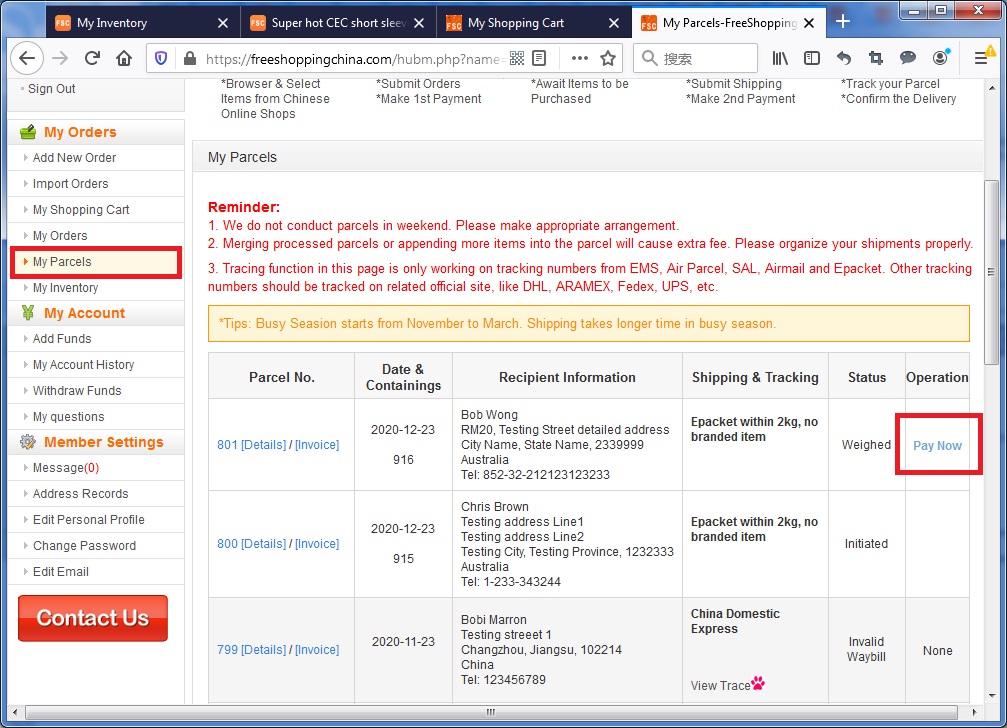
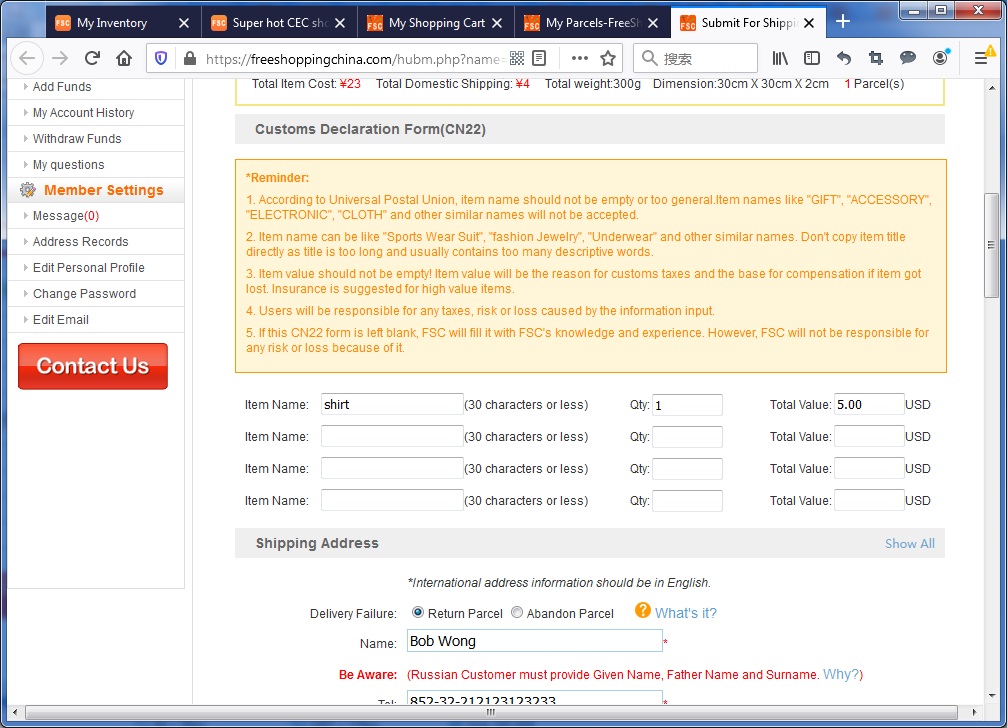
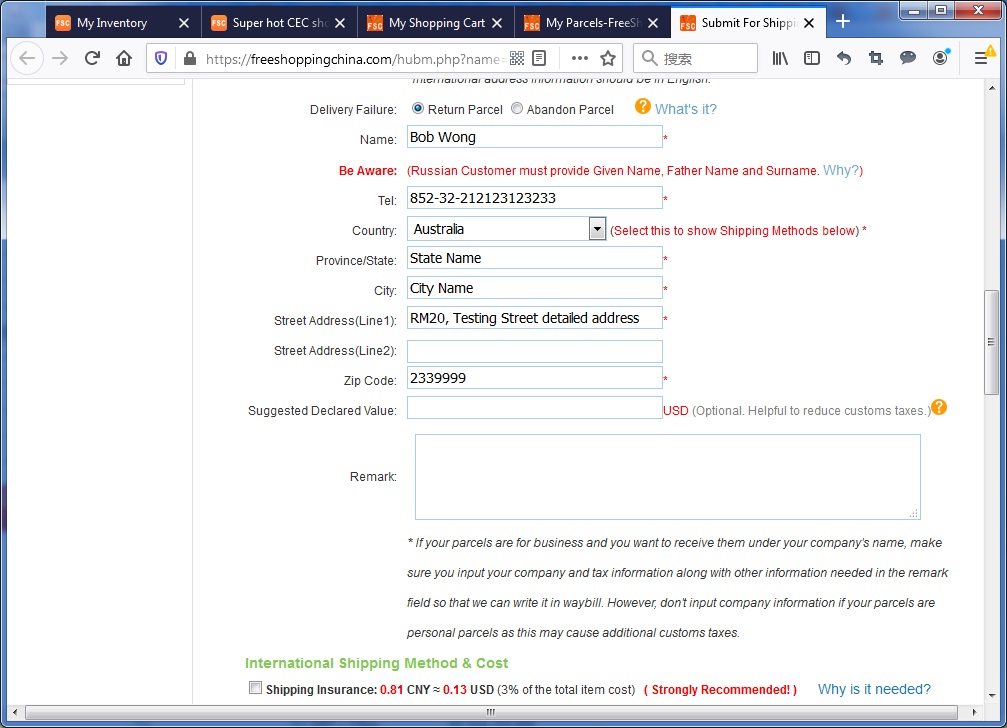
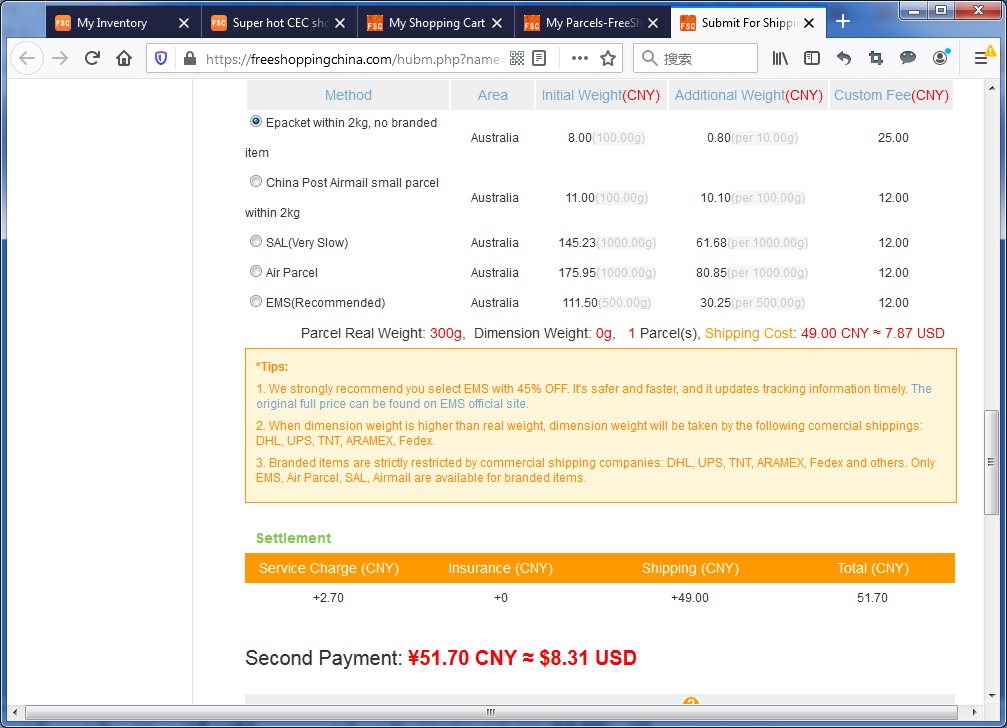
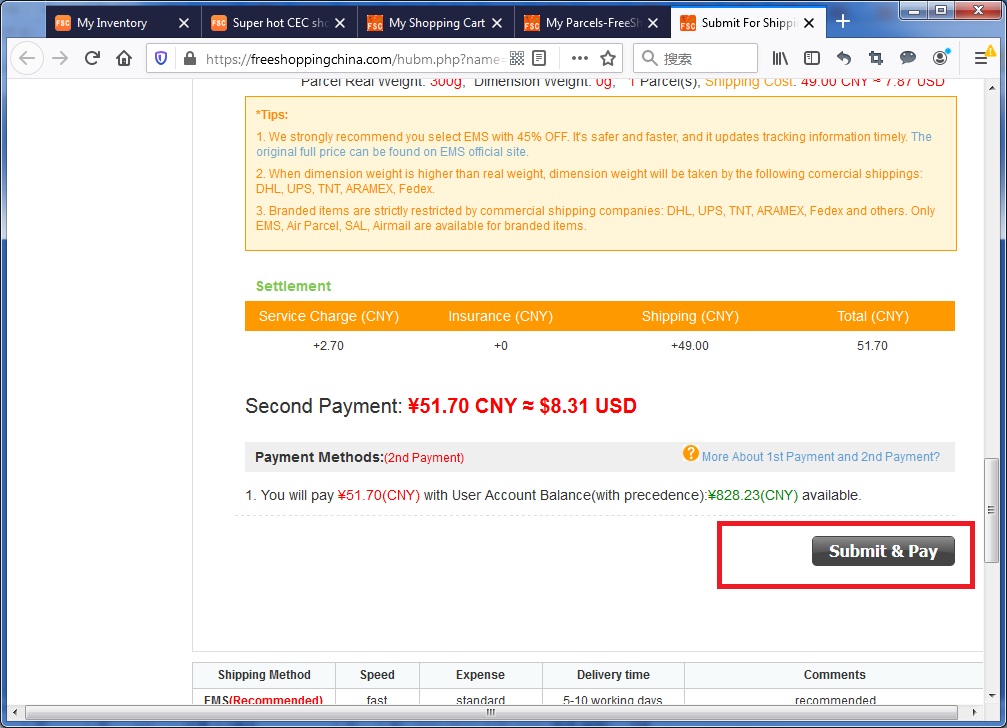
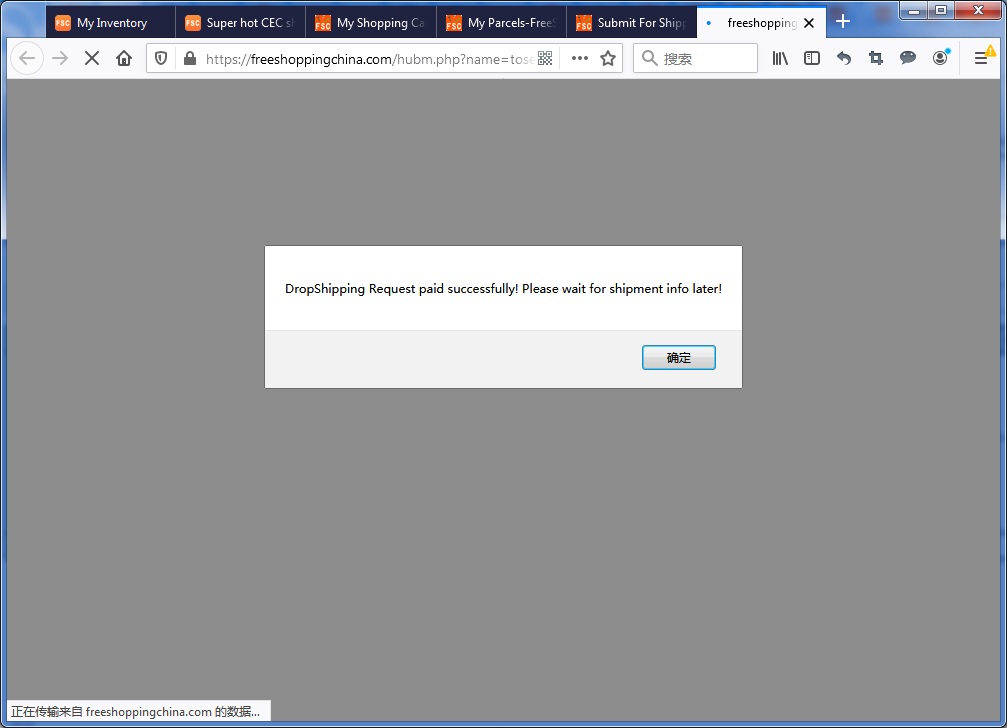
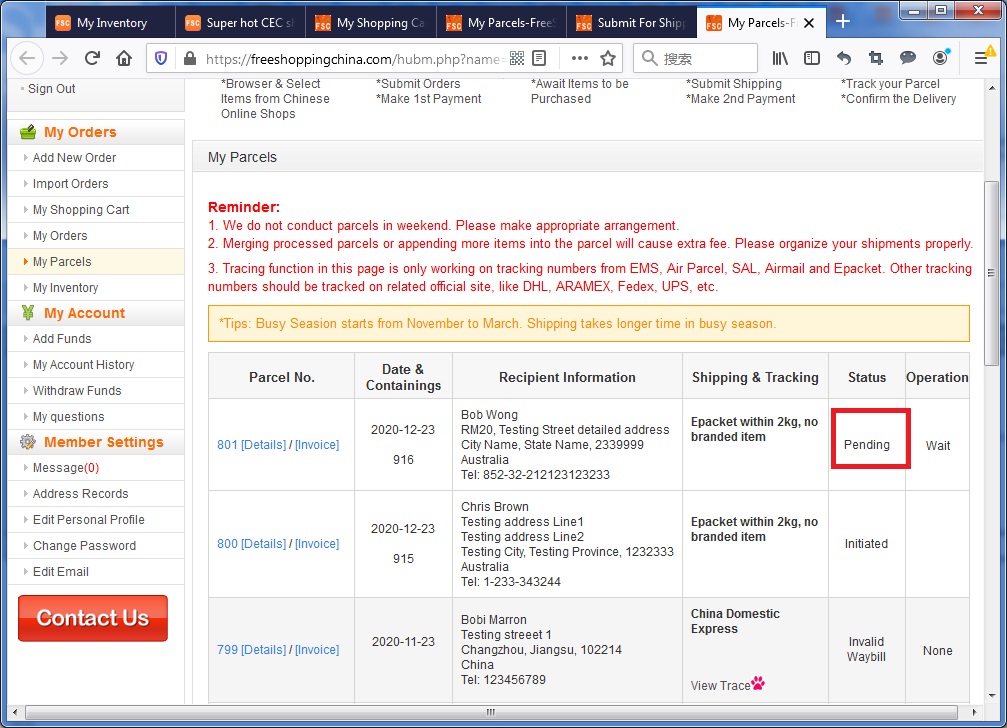
 1CNY=1CNY
1CNY=1CNY 1USD=6.721CNY
1USD=6.721CNY 1GBP=9.402CNY
1GBP=9.402CNY 1RUB=0.083CNY
1RUB=0.083CNY 1EUR=8.141CNY
1EUR=8.141CNY